Posted at 00:00h
in
Uncategorized

My
portable "sketchbook" Cintiq arrived on Tuesday. After my first few hours with it, here are my initial impressions:
Beauty and Brawn. Like other Cintiq's, this is a quality product with an elegant design. It's thin but sturdy (although a tad heavier than I thought it would be). You almost think that you could knock it off a table top without doing any damage...although I wouldn't recommend trying.
Drawing on it feels smooth and natural, just like a regular Cintiq.
Screen Specs. The high-resolution screen displays a crisp image with rich color. It has a wider viewing angle than my laptop screen, which means I can tilt it at different angles and the color shifts just slightly, if at all. Laptop screens are notorious for their shifting color, so this was a pleasant surprise.
If you are a stickler for color, you may not like the Cintiq's default color settings. I've never been able to get my desktop Cintiq to be
quite as precise in its color calibration as, say, an Apple cinema display, and my guess is the sketchbook Cintiq also can't be fine-tuned as precisely as some would like. Although to be fair I haven't done much research into how to calibrate the new Cintiq. But for general purpose cartooning and illustration the color is still very good.

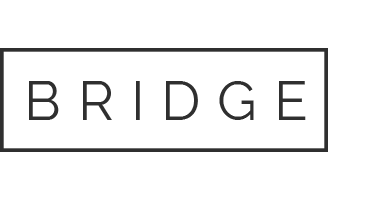
 Since I started the "As Mr. Artist Guy" feature a couple of weeks ago, two people have written me asking for a follow-up review of the new
Since I started the "As Mr. Artist Guy" feature a couple of weeks ago, two people have written me asking for a follow-up review of the new