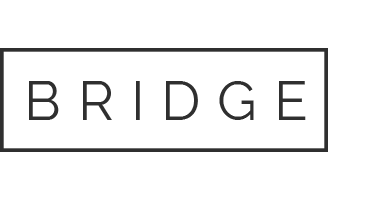01 Nov Leopard: A Sweet Ride With A Bumpy Start

Before getting into today’s post, I want to thank the guys over at Drawn! for graciously writing a little blurb about my Schoolism.com posts on October 20. That day I got a lot of visitors to this site–over 3,700–and the following day my blog made #61 in the top 100 WordPress blogs for that day. Muchos Gracias, guys! And thanks to all you new readers who’ve been sticking around since.
——–
Yesterday my copy of Leopard, Apple’s new operating system, arrived in the mail. (I ordered from Amazon.com and saved a few bucks. Their single-user version is $20 cheaper than Apple’s retail price and the family-license version is $10 cheaper. Plus free shipping.) After reading thoughts about the upgrade from the talented and prolific Tom Richmond, I thought I’d post my own experiences.
Upgrading your entire operating system is always a big project, and there are bound to be a few glitches. Most glitches are usually ironed out within a few months of the software’s release, but early adapters take the brunt of it. Since Leopard is only a few days old I knew I’d run into some bugs, but I never expected to run into as many problems as I did.
I’m a big fan of Apple products, so this post is not meant to be a Mac-bash. I love Macs. They are elegant, powerful, and just plain simple to use. And Leopard is a beautiful upgrade with dozens of amazing new features. Even PC Magazine calls Leopard “by far the best operating system ever written for the vast majority of consumers”. But the upgrading process was a rocky one.
After installing the upgrade, my computer restarted with nothing but a blank blue screen. I’d heard about the dreaded “blue screen of death” experienced by Windows users, so I braced for the worst and called Apple’s technical support line. Even though it was only 8pm (central time) I got a recording saying they were closed for the day. This surprised me since Apple is known for their quality technical support.
Fortunately I still had my laptop. I poked around on Apple’s website until I found the culprit: something called Application Enhancer. I had to hook my Mac up to my laptop, boot it from the laptop, and delete four files. After that the Mac started up fine. But for a while there it was a nail biter.
Things did not go any smoother on my laptop (an Intel-based Macbook Pro). Since I haul my laptop with me all over the place, for security I have it set to require the user to log in before he/she can do anything. Normally I am listed as the default user and you just need to type in my password to get in. After installing Leopard, the login screen popped up as always but it didn’t have me listed as the user. No matter what I tried, I couldn’t log in. I was locked out of my own machine.
Again, after hunting on Apple’s website I found the culprit. Turns out that if the user’s account was originally created under OS X version 10.2.8 or earlier, any password with 8 or more characters won’t work without a software update and/or a few special lines of code. The problem wasn’t too hard to fix, but it was still frustrating nonetheless.
By the time my two computers were finally up and running, I had easily burned up half the day. This was without question my most frustrating and time consuming upgrade ever.
Not that I’m complaining. There are a TON of great new features in Leopard that I am very excited about. I can now access my home computer easily from my laptop; Time Machine means I no longer have to mess with backups every weekend; Spaces looks like it will help keep the clutter off my screen; CoverFlow is fantastic, and that’s just the start. So I don’t regret making the jump. But so far I’ve found a few snags that have lowered the corners of my mouth just a bit:
Safari no longer supports WordPress. I use WordPress for my blog, and I used to be able to write and edit blog posts in Safari. For some reason the WordPress editor is now very glitchy so I have to use Firefox. I’d blame WordPress, but this isn’t the first time I’ve had to abandon Safari for Firefox. A permanent switch to Firefox may be on the horizon for me. The only drawback would be not being able to sync my Firefox bookmarks with my iPhone or my laptop.
Spaces is glitchy. Spaces is a fun new feature that lets you organize all the open windows of your desktop into “zones”, or spaces, to reduce clutter. You can set them up any way you want. Tap the keyboard and only the windows related to your current project are on the screen. Tap the keyboard again and only see the windows related to the video game you play on breaks. In theory it’s a great idea. But if you like to switch between applications using Command-Tab on your keyboard, Spaces will frustrate you. I set up three different spaces, each for a different client project I’m working on. But whenever I tried Command-Tab to go from, say, Illustrator to Photoshop, Leopard would jump me into another space even though I had Photoshop windows open in all three spaces. But when I tried switching applications by clicking on the Dock, it was no problem. Hopefully Apple solves this one soon.
No TV, you’re grounded! This one won’t affect too many people. I have a piece of software on my Mac called AlchemyDVR, which lets me watch and record cable TV in a little window up in the corner of the screen. I know, life is rough. But since I work long hours in the studio alone, sometimes its nice to be able to watch a little TV while I’m pulling those all-nighters. Unfortunately AlchemyDVR doesn’t work with Leopard. Every time I turn on the TV my computer has a seizure (technically a kernal panic) and freezes up, forcing me to restart. This kind of thing is common with new operating systems. Often it takes a while for software companies to write new versions of their software to work on the new system. I only hope Alchemy comes up with something soon. I miss Nick at Nite.
[EDIT: Found one more glitch…]
Time Travel IS Impossible. One of Leopard’s nicer features is Time Machine, a new way to manage data backups. Everyone should back up the data on their computer, but most people don’t like to go to the trouble. So Time Machine will do it for you. Just plug in an external hard drive, tell Time Machine to get started, and from then on Time Machine will automatically back up everything on your computer, every hour. It will also keep a record of all your changes to all your files, so that if you want to find a folder or an email that you deleted two weeks ago, you can recover it easily with Time Machine. At least, in theory.
Before Time Machine can really do its thing it has to make a complete backup of your entire hard drive. Since I do a lot of graphics work, I have over 140GB of data to back up. Time Machine has been working at a snail’s pace — only backing up about 1 GB per hour — and after about 12-14 hours of grinding I get a very ambiguous error message saying Time Machine could not complete the backup. No explanation is given. This has happened twice now. I’ve poked around on the Apple discussion boards and found other people experiencing similar problems, but so far no solution or workaround. Again, this will hopefully be fixed soon but until then I’ve been doing a lot of sighing. Where’s Doc Brown when I need him?
With a new operating system – especially one that is only five days old – there are going to be glitches. Leopard is amazing and you should definitely upgrade. But unless you are a Kool-Aid drinking Mac addict like me, I would advise waiting a few weeks or months before you do.