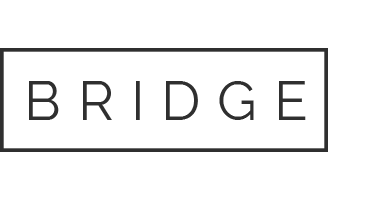05 Jul Wacom Bamboo Stylus for iPad: My Review
In the world of digital hardware for artists Wacom is the undisputed king. Just about everyone who sketches or paints in the computer does so with a Wacom product. So it was no surprise when, a few weeks ago, Wacom finally jumped onto the iPad bandwagon by creating their own iPad “Bamboo” stylus.
Before I give my review I need to make a few comments about drawing on the iPad:
The iPad does many things remarkably well. Unfortunately creating artwork isn’t one of them. Yes, there are a lot of apps that let you draw on the iPad and I’ve tried most of them. But because of the iPad’s limitations they all feel like the developers were forced to keep one hand tied behind their backs.
For instance, the iPad’s touch-screen technology makes it impossible to put a fine tip on the end of a stylus. The touch screen won’t recognize anything finer than a Q-tip. The iPad also has no pressure sensitivity making it impossible to get a natural thick-to-thin line. For some reason most images are kept at a low resolution so (with few exceptions) its difficult to create hi-res, print-quality artwork. If, like me, your hand rests on the paper when you draw then you’ll have to wear a glove when you sketch lest the iPad get confused and think the side of your palm is another finger making a stroke.
Yes, with great patience and a lot of practice you can create some wonderful artwork on the iPad. But for a busy illustrator who needs to work quickly and efficiently as a drawing tool the iPad just feels clumsy and half-baked. I’d be lying if I said it wasn’t fun to doodle on it now and then but each time I try it the novelty quickly fades. Maybe I’m just spoiled by the raw awesomeness of my Cintiq but after a few minutes I start longing for a real pen and paper. I can’t see myself ever using the iPad to create final artwork for a client. I still hold out hope that someday a future version will overcome these limitations but for now, I really hate to say it but the iPad is just a fancy sketchbook toy.
Now, back to my review…
For those time when you do want to sketch on the iPad you need a good stylus. Yes, you can use your finger but a stylus is just so much more natural to draw with. Not all styluses are created equal and Wacom’s Bamboo stylus for iPad is definitely the best one I’ve tried so far (pictured).
My first iPad stylus was a typical generic model, so generic that the company didn’t even bother to put their name on it. Like all iPad styluses it had a rubber stump on the tip instead of a fine point which made it difficult to do detail work.
Then I heard about the Dagi Stylus which was a clever attempt at working around this limitation. The tip of the pen is a flat transparent disc with a red dot in the middle. The red dot shows you precisely where your lines will appear while tricking the iPad into thinking you are drawing with a broad tip. It’s an ingenious solution except for one fatal flaw: the tip is too rigid. If you tilt the pen too much the disc looses contact and the strokes don’t register. The tip also makes a loud clacking noise each time it taps the glass which can get a little annoying for others nearby.
Finally I tried the Wacom Bamboo stylus. I think I’ve found a real winner. The tip is still Q-Tip shaped but much narrower than the typical iPad stylus. The front end is also weighted which somehow makes it feel more natural in your hand. Overall it feels like a very solid piece of craftsmanship. It’s not as long typical pencil or pen (it’s about a quarter inch longer than an iPhone is tall) but it’s long enough to rest very comfortably in your hand without feeling like you are drawing with a stump. As sytluses go this is a top-drawer product.
Overall I give the Bamboo stylus 4.5 out of 5 stars. The only reason I didn’t give it five is really not Wacom’s fault. There are just so many limitations to drawing on an iPad that even the best stylus won’t give you a five-star experience. So this is as high as I go.
You can order the Bamboo Stylus from Amazon.