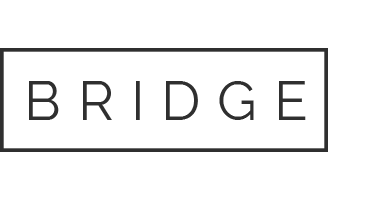15 Feb Ask Mr. Artist Guy: Updated Review of Cintiq 12wx

Since I started the “As Mr. Artist Guy” feature a couple of weeks ago, two people have written me asking for a follow-up review of the new portable “sketchbook” Cintiq 12wx. I wrote my first review after having played around with the Cintiq for only a day or two. Overall I’m still very happy with it, but now that I’ve logged a few dozen hours with it I’ve got some additional thoughts.
Cables, Cables Everywhere? When my Cintiq arrived I couldn’t believe all the cables—30 feet of cord! There’s a video card cable, a usb cable, and three lengths of power cord. None of it is optional, you must have all of it hooked up to use the Cintiq. At first I found it to be an annoyance, but I actually got used to it very quickly.
Of course I’d prefer a simpler setup, and I did have to buy a bigger computer bag in part because of all the cables. However, it only takes a minute to plug everything in and if you are cramped for space the cords can collect down by your feet and not take up much table space. After a few minutes of drawing I completely forget the cords are even there. Yes, they are a minor nuisance. But don’t let it stop you from buying one.
The extra cords means you need to work near two open outlets–one of your laptop and one for the Cintiq (unless you buy a travel surge protector, in which case you only need one outlet).
Screen Size. My other complaint had to do with the size and shape of the screen. It is smaller than I would have liked, and the widescreen dimensions struck me as an odd choice for a drawing surface. However, the screen has a higher resolution than the larger Cintiq models, which means that everything appears smaller on the sketchbook Cinitq. The smaller everything is, the more you can fit on the screen. The Photoshop palettes are smaller and therefore less intrusive, which leaves more room to draw. The designers of the Cintiq seem to have found the perfect screen resolution so that items are small but not too small.
Also, the widescreen format means that my palettes can sit off to one side and the remaining drawing area is approximately the same dimensions as a sheet of drawing paper rotated 90 degrees (“landscape”). So once again, something I initially disliked has become a non-issue for me.
Fussy Calibration. On any Cintiq, because you are drawing through a thin plate of glass there is tiny gap between the tip of the pen and the cursor. The Cintiq sofware compensates by allowing you to personally calibrate the pen tip. When you run the calibration software it shows you a plus-sign in the upper left corner and lower-right corner of your screen. Click on each one and then the software uses your clicks to shift the cursor on the screen just slightly so that it appears to line up with your pen tip. For each artist this calibration will be slightly different, depending on the artist’s height and left- or right-handedness.
This is a nice idea in theory, but on both of my Cintiq’s it never has never quite worked out perfectly. I have to make several attempts, playing around with clicking each plus sign slightly off-center before I get the calibration to work just right. It requires more fussing than I would like, but it only needs to be done once and from then on I’m good to go. On both the large and small Cintiq, if you get close to the edge of the screen the calibration mis-aligns just slightly (as in about 1/8 inch or less), and because the Cintiq 12wx is smaller this problem is more noticeable. But 95% of my drawing is done in the center area of the screen so for me it isn’t much of an issue.
Cursor Problems? Some users have reported problems with the pen-and-cursor alignment and/or a flickering cursor. I’ve only experienced two minor cursor problems. First, as mentioned above if I get close to the edge of the screen the cursor alignment is off just slightly. Second (and more annoying), on two occasions I’ve been inking something within a half-inch or so of the bottom edge of the screen when the cursor suddenly jumped down to the very bottom edge of the screen creating an awkward stiff line. This has only happened to me twice, and the solution is quite simple. I simply move the image higher up on the screen. However, the fact that it happens at all is annoying. (EDIT: I’m a little embarrassed, but this problem had to do with “snap” being turned on in Photoshop. It had nothing to do with the Cintiq.) A few others have reported worse cursor-related problems but this is the only issue I’ve experienced.
Stinkin’ Inking. My only real disappointment has to do with inking in Photoshop. Sketching and painting work smoothly and beautifully on the Cintiq, but with both of my Cintiq’s it is very hard to get a smooth inked line unless I zoom in the image until the resolution of the image matches the pixel density on screen. In other words, working on a 300dpi image in Photoshop means that in order to ink smooth lines consistently I have to zoom in to 100% on my large Cintiq or zoom in to 200% on the sketchbook Cintiq. If I zoom out at all the ink lines suddenly get jagged.
This appears to be only a Photoshop problem, as I’ve heard that Painter and Sketchbook Pro give a much smoother ink line. As you might guess, zooming in so close you lose any sense of how your lines relate to the overall image. To solve this problem in Photoshop I click on Window>Arrange>New window…. and open up a second window of the image on my computer or laptop monitor. I keep that window zoomed all the way out, and then I can tell at a glance how my inking is affecting the overall image. It’s a workable solution but one I wish I didn’t have to mess with.
Still Worth The Money. If it sounds like I’m bashing the Cintiq, I don’t mean to. Quite to the contrary. As I mentioned in my first review, overall I am still deliriously happy with the sketchbook Cintiq and would recommend it to anyone. While it’s not perfect, it’s a beautiful and elegant machine and drawing on it overall is very natural and easy, just like drawing on the larger Cintiq’s. Using a Cintiq saves me time because I don’t have to mess with scanning in sketches and then cleaning up the scans. I also can make changes faster (instead of erasing I just click “Undo”). If I need to make minor size tweaks (i.e. enlarge a nose or rotate a hand), I can make those changes on the fly without erasing or doing a cut-and-paste patch job. If you make your living drawing and/or painting, the Cintiq will eventually save you money because of how much time it will save.
If you don’t do much traveling I would recommend a larger desktop Cintiq if you can afford it. The screen size is at least four times as big, and it rotates and tilts beautifully. A large Cintiq is like working on a roomy drawing table; in comarison the small Cintiq is almost like drawing on a clipboard. Still, if you want something you can take with you on the road the Sketchbook Cintiq is an excellent choice despite it’s quirks.
Thanks to John Beatty and Chris for asking me to write this review.