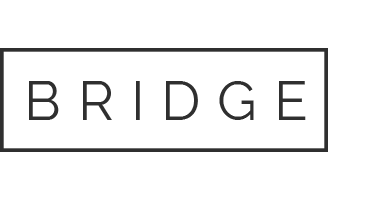13 Dec My Review Of The New Portable “Sketchbook” Cintiq 12wx

My portable “sketchbook” Cintiq arrived on Tuesday. After my first few hours with it, here are my initial impressions:
Beauty and Brawn. Like other Cintiq’s, this is a quality product with an elegant design. It’s thin but sturdy (although a tad heavier than I thought it would be). You almost think that you could knock it off a table top without doing any damage…although I wouldn’t recommend trying.
Drawing on it feels smooth and natural, just like a regular Cintiq.
Screen Specs. The high-resolution screen displays a crisp image with rich color. It has a wider viewing angle than my laptop screen, which means I can tilt it at different angles and the color shifts just slightly, if at all. Laptop screens are notorious for their shifting color, so this was a pleasant surprise.
If you are a stickler for color, you may not like the Cintiq’s default color settings. I’ve never been able to get my desktop Cintiq to be quite as precise in its color calibration as, say, an Apple cinema display, and my guess is the sketchbook Cintiq also can’t be fine-tuned as precisely as some would like. Although to be fair I haven’t done much research into how to calibrate the new Cintiq. But for general purpose cartooning and illustration the color is still very good.
The screen is a little smaller than I thought it would be (6.5 inches high x 10.25 inches wide), but still workable. The widescreen format strikes me as an odd choice for a drawing surface. I would have preferred something that is a little taller and a little less wide, closer to the proportions of a typical sketchbook.
The screen is a very high resolution (1280 x 800) for its smallish size which means that my Photoshop palettes appear much smaller on the Cintiq than they are on my MacBook Pro. That’s nice because it leaves more space on the screen for the actual artwork. (EDIT: The screen resolution of the Cintiq 12wx seems to be much higher than the screen resolution of the 21UX, Cintiq’s large desktop model. An image at 100% size looks a lot smaller on my portable cintiq than an image at 100% size appears on my desktop Cintiq.)
If you prefer, you can also move all the palettes onto your laptop screen and then easily toggle back and forth between the two screens with the click of the “toggle” button. Let me explain…
Just Push This Button. Like a regular Cintiq, you can program the side buttons to act as shortcuts for whatever keyboard commands you use most often. It’s a nice little time saver. There is also a touch strip on each side that, by default, is set to zoom in and out. I’m left-handed so I disabled the touch strip on the left side (I keep accidentally activating it with my drawing hand), but the one on the right works nicely.
To illustrate, this diagram shows the Photoshop commands I’ve assigned for my personal working style:

The buttons are also chordable, meaning you can press two or more at once. For example, you could assign one to be the “command” key and one to be the “option” key and use them in conjunction with your keyboard, if you are so inclined.
The sketchbook Cinitiq actually has two more programmable buttons than my large desktop Cintiq 21UX (one extra on each side). The two extra buttons are by default set to “toggle”, meaning that by clicking the button you can change which screen is being controlled by the pen. Click it once and you can draw directly on the Cintiq screen. Click it again, and moving the pen on the Cintiq translates into moving the cursor on the laptop screen, just like a Wacom tablet would do. It’s a really slick and efficient way to move your cursor between screens (to access drop-down menus in the Photoshop menu bar, for example).
Having ten programmable buttons is nice, but a lot of people use more than just ten common keyboard commands. Last night I attended a presentation by a Cintiq rep, and he showed us an often-overlooked feature. When customizing your Cintiq (on a Mac look under System Preferences), you can create your own pop-up menus and assign them to a button. Tapping the button will then result in a pop-up menu appearing on screen listing whichever keyboard shortcuts you want to use. You can even include Photoshop actions in your pop-up menu.
Twists and Turns. The fold-out stand locks into two positions–a low-angle for drawing and almost-vertical for, say, giving presentations to clients.
If you would rather work with the Cintiq completely flat there is a small pivot ball on the back that makes the Cintiq surprisingly smooth and easy to rotate. But rotating it does affect the pen tip alignment. As with any Cintiq, the fact that you are drawing through glass means there is a slight gap between the pen tip and the cursor. To compensate, the Cintiq can be personally calibrated for each individual artist by shifting the cursor just a bit so that, depending on the artist’s height and left- or right-handedness, the cursor appears to line up with the pen tip. This works out great, as long as you keep the Cintiq in “landscape” mode. I tried rotating it sideways a full 90 degrees (“portrait” mode) and I noticed the cursor was suddenly about 1/8-inch off from the tip of the pen. It’s not a huge problem–I could get used to that fairly quickly, I think–but it would be nice if there was a way around it. A motion sensor that automatically shifts the cursor would be nice.
There’s a lot about this new Cintiq to love. But it’s not perfect. My primary disappointment has to do with portability.
A Tangled Web. I was surprised at how many cables the Cintiq need. It would be nice if it could draw power from the laptop like a Wacom tablet, but it can’t. You have to plug it in to a wall outlet. The power cord passes through a “brick”, then up into a converter unit which is essentially another brick. Three more cables come out of the converter unit–a USB cable, a monitor/video cable (the kind with the two little screws), and a power cable that runs to the Cinitq. It all adds up to thirty feet of cable! Add in the power cable and adapter for your laptop, and you practically need a second computer bag just for all the cables. It’s not plug-and-play, it’s plug-and-plug-and-plug-and-plug-and-play. It’s not so much of a nuisance that it would keep me from taking the Cintiq on out-of-town trips, but because the cables are so unwieldy I don’t think I’ll be hauling it over to the coffee shop much. Which is a bummer because I was looking forward to using this Cintiq to get out of the studio more.)
(EDIT: The other day I was having “cabin fever” and needed to get out of the studio. I took my portable Cintiq to a coffee shop in a nearby mall. I was fortunate enough to set up at a large four-person table next to an outlet. It only took a couple of minutes to set everything up, and then I was able to spread out nicely and work very comfortably for a couple of hours. It wasn’t bad at all. But if the coffee shop had been crowded and only the small tables were available, or if I hadn’t found a spot near an outlet, my Cintiq setup probably wouldn’t have worked out.)
If you travel with the Cintiq you will need to set it up in a location that has two open outlets within reach–one for your laptop and one for the Cintiq. Since not every hotel room or relative’s bedroom has two open outlets, I would suggest going to the hardware store and buying one of those little adapters that turns one outlet into three. Better yet, buy a travel surge protector.
The video cable worked fine with the DVI port on my MacBook Pro. However, if you have a MacBook or other laptop with a mini-VGA or mini-DVI port you may have to buy an adapter.
I should also mention there is a warning in the manual instructing you to never plug, unplug, connect, or disconnect the Cintiq without first shutting down your computer, or you will risk damaging your video card. I’m not sure if that’s a legitimate concern or just something the lawyers threw in, but I thought I’d mention it.
Supersize Me? The sketchbook Cintiq is 16 inches wide, which is about an inch too wide for my computer bag. Even if it did fit, I wouldn’t have room for all the cables. So I’ll have to buy something a little bigger. My wife suggested a small carry-on suitcase—after all, I bought the sketchbook Cintiq mainly for travel—but that would be overkill. The Office Depot website has a few laptop bags that are just over 16 inches wide, so hopefully it won’t be too hard to find one I like and that is deep enough for all the cables.
(UPDATE: I purchased this bag at OfficeMax and I think it’s going to work out quite well. Nice and roomy without feeling like I’m carrying around a giant piece of luggage.)
Overall this is an amazing piece of machinery. It works just like a desktop Cintiq, which for many artists (like me) means saving time and simplifying your work flow. It’s far superior to a Wacom tablet in that (a) you can draw directly on the screen, which means you can work faster without taxing your eye-hand coordination, and (b) unlike a Wacom tablet, you can turn and rotate the Cintiq without having to worry about messing up the orientation of your lines.
With the 12wx you have the added benefit of portability—as long as you don’t mind dealing with a lot of cables. You might not whip it out at the coffee shop, but if you travel a lot or take your work off-site you’ll find the overall setup to be very convenient.
If you want to draw digitally but can’t cough up $2,000-$2,500 for a large desktop Cintiq, and if you don’t mind working small, I would highly recommend the $995.00 Cintiq 12wx.